Introduction
In today’s digital era, reliable navigation is essential. But what happens when you lose your internet connection? Whether you’re traveling to remote areas, experiencing network issues, or saving data, knowing how to download Google Maps offline is a game-changer. This guide will walk you through the steps to ensure you always have access to your maps, even without Wi-Fi or mobile data.
Why Download Google Maps Offline?
Downloading Google Maps for offline use has several advantages:
- Navigation without the internet – Ideal for remote areas.
- Save mobile data – Prevents excessive data consumption.
- Faster map loading – No buffering delays.
- Access maps anytime – Even when traveling abroad.
How to Download Google Maps Offline on Android & iPhone
Step 1: Open Google Maps
- Launch the Google Maps app on your device.
- Ensure you are signed in to your Google account.
Step 2: Search for a Location
- Enter your desired location in the search bar.
- Tap the location name at the bottom of the screen.
Step 3: Download the Map
- Tap on the three-dot menu (top-right corner).
- Select Download Offline Map.
- Adjust the map size by zooming in or out.
- Tap Download to save it to your device.
Step 4: Access Offline Maps
- Open Google Maps.
- Tap on your profile picture.
- Select Offline Maps.
- View, update, or delete your saved maps.
Limitations of Google Maps Offline
While offline maps are useful, they have some restrictions:
- No live traffic updates – Routes won’t adjust based on traffic conditions.
- Limited search functionality – Some places may not appear offline.
- Storage space required – Large maps consume device storage.
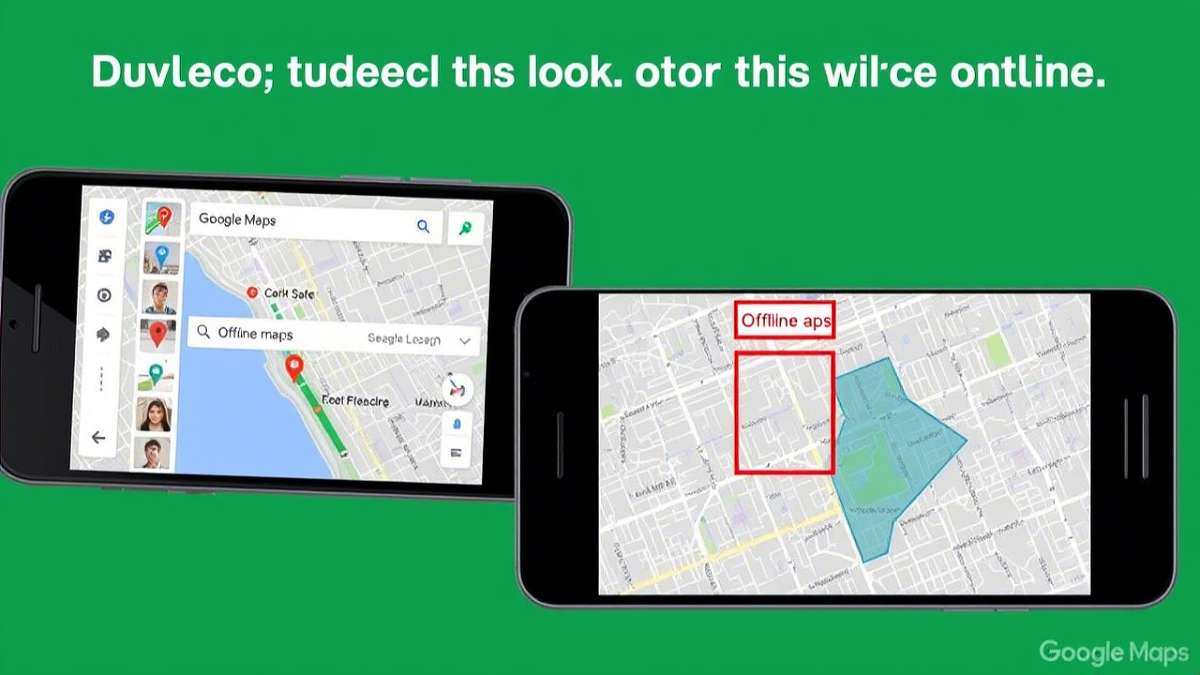
Best Practices for Using Offline Google Maps
- Update maps regularly – Maps expire after 30 days.
- Download multiple areas – Covers broader regions.
- Enable GPS – Ensures accurate location tracking.
- Use a power bank – Offline navigation can drain battery life.
FAQs
1. How long do offline Google Maps stay on my device?
Offline maps remain available for 30 days before requiring an update.
2. Can I get turn-by-turn navigation offline?
Yes, turn-by-turn navigation works offline, but without live traffic updates.
3. Do offline maps take up a lot of storage?
It depends on the area size. A city map can take 50-100MB, while larger regions require more space.
4. Can I use offline maps internationally?
Yes! Google Maps offline is perfect for international travel without roaming charges.
5. How do I delete offline maps?
Go to Google Maps > Profile Picture > Offline Maps, then select and delete the map.
6. Will offline maps still show points of interest?
Basic landmarks and major businesses will still be visible, but detailed business info may not be available.
Conclusion
Downloading Google Maps offline ensures seamless navigation, even in areas with limited connectivity. By following this guide, you’ll never have to worry about getting lost again. Stay prepared and enjoy uninterrupted navigation wherever you go!

