Introduction
Roku has revolutionized home entertainment, making it easier to stream your favorite shows, movies, and apps on your TV. Whether you own a smart TV or a traditional one, Roku provides an affordable and user-friendly way to access streaming services. In this guide, we’ll explore how to set up Roku, the best Roku models, and essential troubleshooting tips to optimize your experience.
What Is Roku and How Does It Work?
Roku is a streaming device that connects to your TV, providing access to thousands of channels, including Netflix, Hulu, Disney+, and YouTube. Unlike cable TV, Roku delivers content via the internet, allowing for on-demand streaming. It comes in various forms, including Roku streaming sticks, Roku Ultra, and built-in Roku TVs.
Best Roku Devices for Different Needs
Choosing the right Roku device depends on your budget and viewing preferences. Below is a breakdown of the best Roku options:
| Model | Best For | Price Range | Key Features |
|---|---|---|---|
| Roku Express | Budget-friendly option | $25 – $30 | Full HD, easy setup, Wi-Fi |
| Roku Streaming Stick 4K | 4K Streaming & Portability | $45 – $55 | 4K HDR, Dolby Vision, voice remote |
| Roku Ultra | High-end performance | $80 – $100 | 4K, Ethernet port, Dolby Atmos |
| Roku TV | All-in-One Smart TV | Varies | Built-in Roku OS, HD & 4K options |
How to Set Up Roku for Your TV
Setting up Roku is simple and straightforward. Follow these steps:
- Unbox Your Roku Device – Ensure all components (remote, HDMI cable, and power adapter) are included.
- Connect Roku to Your TV – Plug the Roku into an HDMI port on your TV.
- Power On & Connect to Wi-Fi – Use the Roku remote to select your network and enter the Wi-Fi password.
- Create or Sign in to a Roku Account – Activate your Roku by linking it to a Roku account.
- Add Streaming Channels – Browse and install popular apps like Netflix, Hulu, and HBO Max.
- Enjoy Streaming! – Start watching your favorite content hassle-free.
Must-Know Roku Features
Roku offers a variety of features that enhance the streaming experience:
- Voice Search & Control – Use voice commands with the Roku remote or mobile app.
- Private Listening Mode – Listen via headphones connected to your smartphone.
- Customizable Home Screen – Arrange apps for easy navigation.
- Roku Mobile App – Control your Roku device from your phone.
- Screen Mirroring – Cast content from your phone or laptop to the TV.
Roku vs. Other Streaming Devices
Wondering how Roku compares to Firestick, Apple TV, or Chromecast? Here’s a quick comparison:
| Feature | Roku | Firestick | Apple TV | Chromecast |
| Price Range | Affordable | Affordable | Expensive | Mid-range |
| User Interface | Simple & Fast | Amazon-focused | Apple Ecosystem | Google-centric |
| Voice Assistant | Roku Voice | Alexa | Siri | Google Assistant |
| Streaming Quality | Up to 4K HDR | Up to 4K HDR | Dolby Vision | Up to 4K HDR |
Common Roku Issues & Troubleshooting
While Roku is reliable, some users face connectivity and performance issues. Here are quick fixes:
- Roku Not Connecting to Wi-Fi – Restart your router and ensure your Roku is within range.
- Roku Remote Not Working – Replace the batteries or re-pair the remote.
- App Crashing or Not Loading – Update the app or reinstall it from the Roku Channel Store.
- No Sound or Audio Delay – Check your TV settings and ensure the volume is not muted.
- Roku Running Slow – Clear the cache by restarting the device.
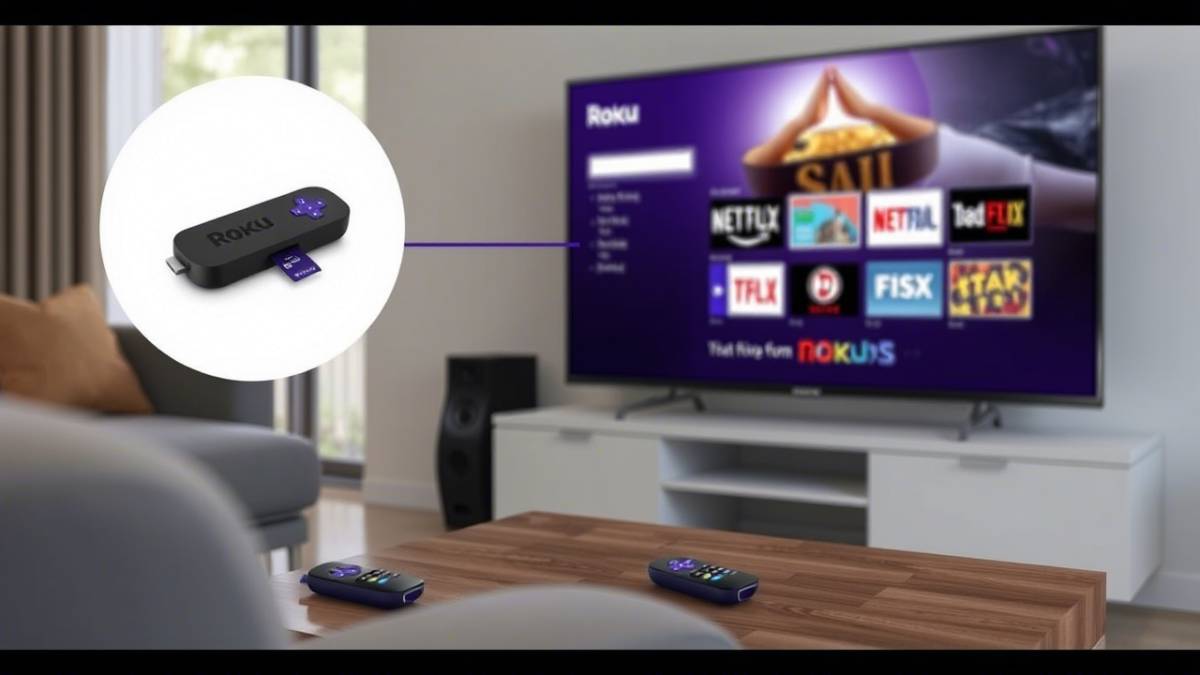
Roku Free & Paid Channels
Roku provides access to both free and premium content. Here are some popular channels:
Free Channels: Roku Channel, Pluto TV, Tubi, Crackle, PBS Kids Premium Channels: Netflix, HBO Max, Disney+, Hulu, Prime Video
Frequently Asked Questions (FAQs)
1. Do I need a smart TV to use Roku?
No, Roku works with both smart and non-smart TVs as long as they have an HDMI port.
2. Is Roku free to use?
Roku itself is free, but some apps require subscriptions (e.g., Netflix, Hulu).
3. Can I watch live TV on Roku?
Yes, Roku offers live TV options through services like Hulu Live, Sling TV, and YouTube TV.
4. How do I update my Roku device?
Go to Settings > System > System Update to check for the latest updates.
5. Can I use Roku with Alexa or Google Assistant?
Yes, Roku supports Alexa and Google Assistant for voice control.
6. Does Roku require an internet connection?
Yes, Roku needs an active internet connection to stream content.
Conclusion
Roku is a fantastic choice for anyone looking to enhance their TV streaming experience. With various models, easy setup, and powerful features, it’s no surprise that Roku remains one of the top streaming platforms in 2025. Whether you’re new to streaming or upgrading your setup, Roku provides a seamless way to access all your favorite content.

